
|
|
|

Outlook Express New Account Setup
- Open Outlook Express
- Select Tools/Accounts menu
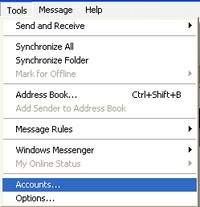
- Enter your full name and click Next
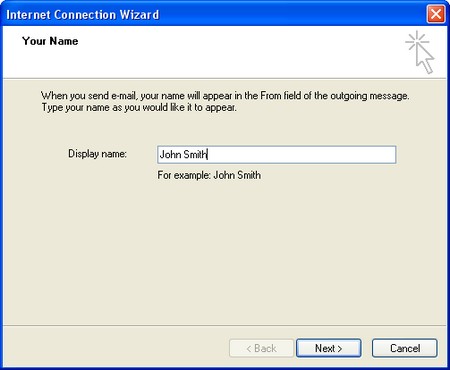
- Enter your email address including domain and click Next
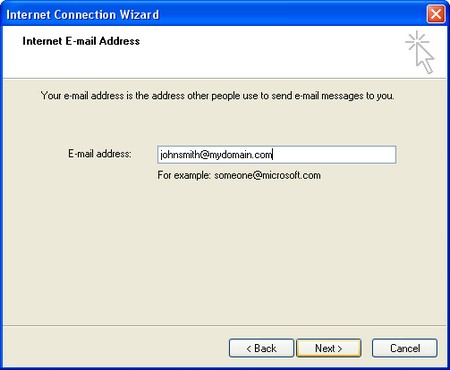
- Enter your incoming and outgoing email servers supplied by Infoconex. Note this
is usually something like pop.mydomain.com for pop3 server and smtp.mydomain.com
for smtp server. Replace of course mydomain.com with your own domain name.
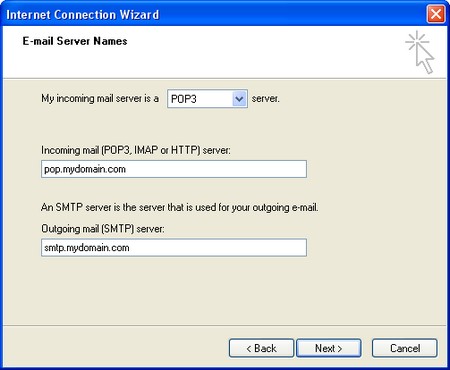
- Enter your username and password and click Next
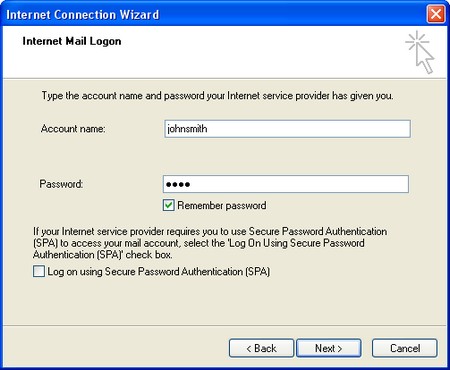
- Click Finished
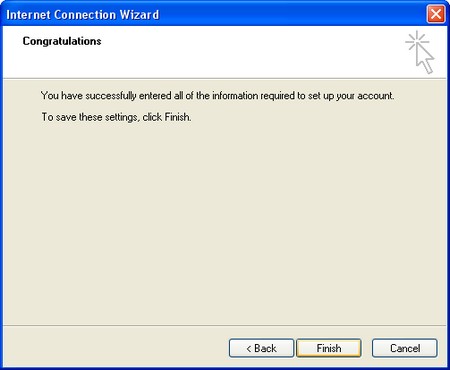
- Account List: You should now see your account listed. Now highlight your new account
and then click the Properties button
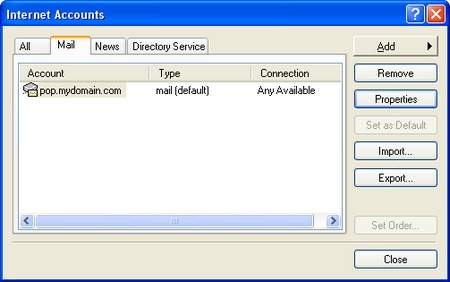
- SMTP Authentication: Click the servers tab and place a checkbox in "My server requires
authentication" and click OK. Now click Close and you should be back to outlook
express and ready to start using your new email account.
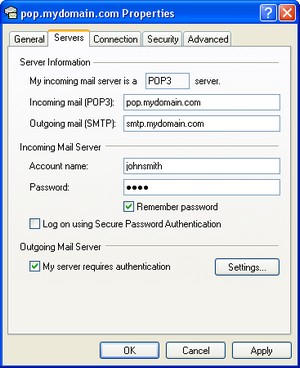
|
|

|
Contact Us
(206) 439-7681
(877) 305-5146
P.O. Box 5485
Kent, Washington
98064
|
|
|
|
|

|