
|
|
|

Outlook 2007 new account setup
- Open Outlook 2007
- Click on Tools/Email Accounts
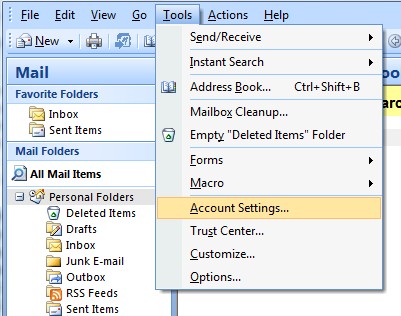
- Select Add a new e-mail account. Click NEXT
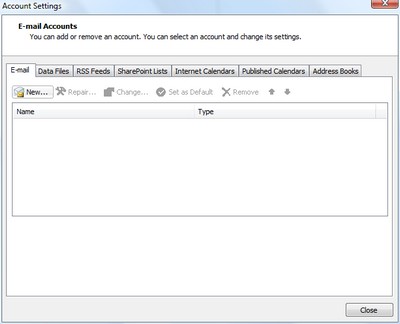
- Check "Manually configure server settings or additional server types" checkbox and Click NEXT
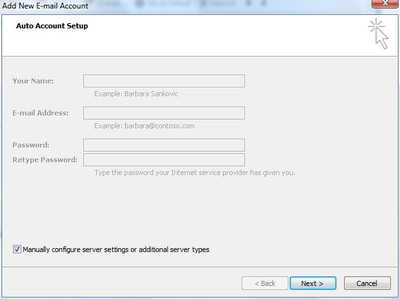
- Select "Internet E-mail" radio option and Click NEXT
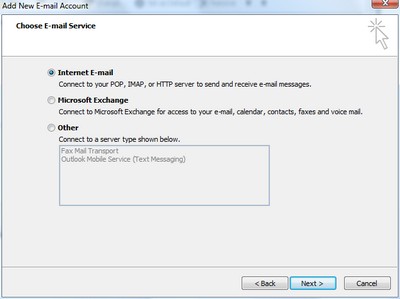
- Your Name: Place your full name in this textbox
Email Address: Place your email address in this textbox
Username: Place your username in this textbox
Password: Place your password in this textbox
Incoming server: Place the server information for your incoming email server
Outgoing server: Place the server information for your outgoing email server
Click More Settings
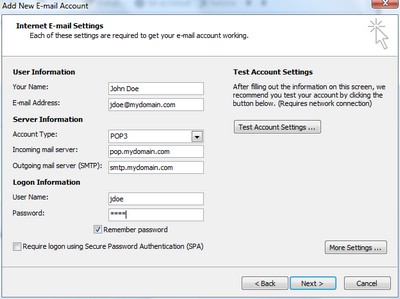
- Place a check in the checkbox "My outgoing server (SMTP) requires authentication.
Select "Use same settings as my incoming mail server"
Click OK
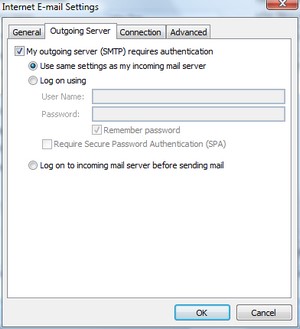
- Select Advanced Tab
Change Outgoing server (smtp) to 587
Click OK
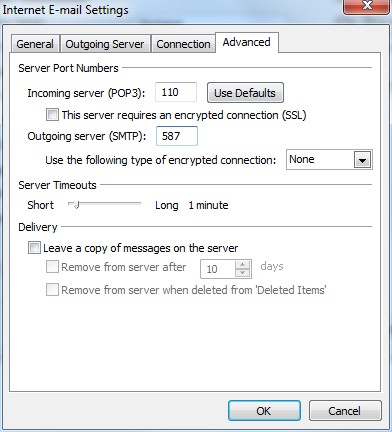
- Click NEXT and Click Finish
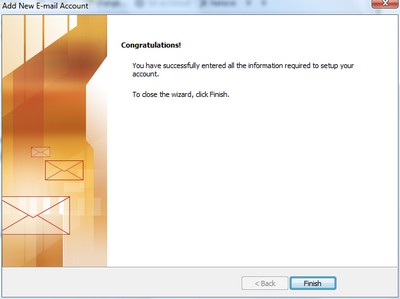
|
|
|

|
Contact Us
(206) 439-7681
(877) 305-5146
P.O. Box 5485
Kent, Washington
98064
|
|
|
|
|

|