
|
|
|

WS FTP New Account Setup
- Open WS FTP Client
- Click Connect button
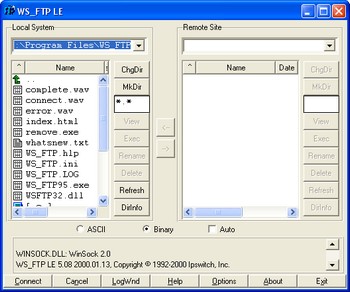
- Click New
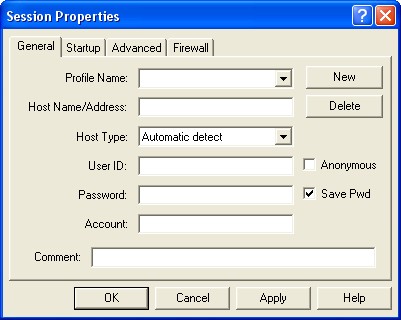
- On the general tab enter the Profile Name which is simply a friendly name to remember
the site by. Enter Host Name which is something like www.mydomain.com or ftp.mydomain.com.
Host Type should be set to Automatic Detect. Also enter username and password and
then select the checkbox "Save Password" if you do not wish to enter your password
every time.
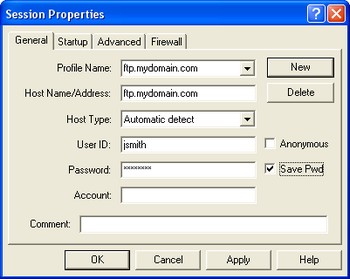
- Click on the Advanced Tab. Enter /web in the "Initial Remove Site Folder:". In the
"Initial Local Folder:" enter the path to the website that is stored on your machine.
Click OK and you will then be connected to your site.
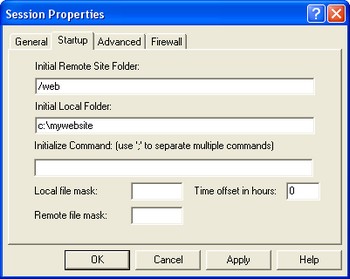
- Connecting to site: When you open filezilla it will automatically prompt you to
choose the site you want to connect to. It should default to the last site you used
but if not select from the Profile dropdown the site you previously setup.
|
|

|
Contact Us
(206) 439-7681
(877) 305-5146
P.O. Box 5485
Kent, Washington
98064
|
|
|
|
|

|