
|
|
|

FileZilla New Account Setup
- Open FileZilla FTP Client
- Select File / Site Manager menu option
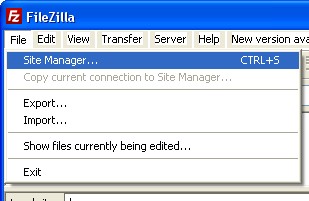
- Click New Site
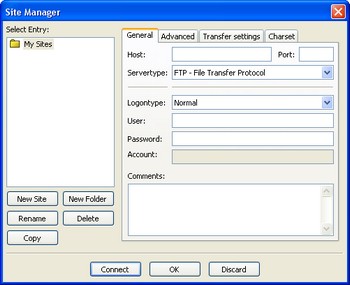
- Type in the name you want to refer to the site as.
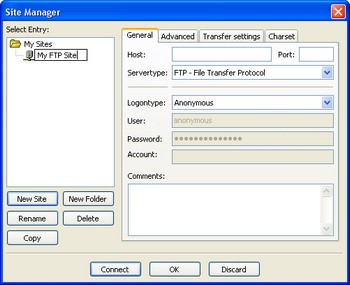
- On the General Tab enter the hostname. This can be something like www.mydomain.com
or ftp.mydomain.com. Select from LogonType the option "Normal" and enter your username
and password.
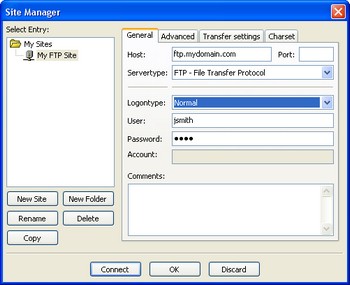
- Click on the Advanced Tab and for "Default local directory" browse to the directory
that contains your website on your machine. Then for "Default remote directory"
enter /web . Now click OK or Connect if you want to test our your new connection.
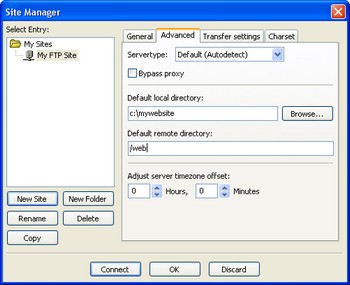
- Connecting to site: When you open filezilla you need to use Site Manager to connect
to your previously configured FTP site. Select File/Site Manager and select your
domain or use the Site Manager icon on the main screen. Do not use the Quick Connect
option as it will not put you in the proper remote directory to start uploading
your files.
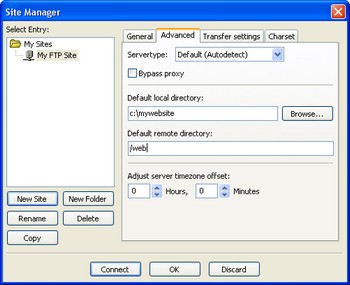
|
|

|
Contact Us
(206) 439-7681
(877) 305-5146
P.O. Box 5485
Kent, Washington
98064
|
|
|
|
|

|