
|
|
|

Frontpage Support - Open Local Website
- Open Microsoft Frontpage 2003
- Click on File/Open Site
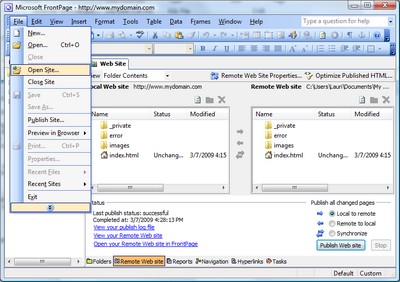
- Select your website on your local machine and click Open
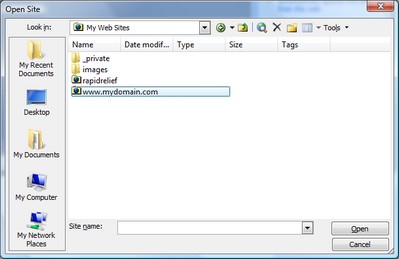
- Select File/Publish Site after making changes to website
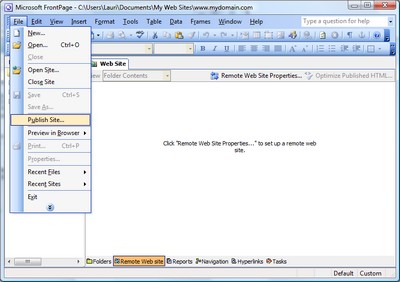
- Select "FrontPage or SharePoint Services" and enter in "Remote Web site location"
your websites address. Ex: http://www.mydomain.com
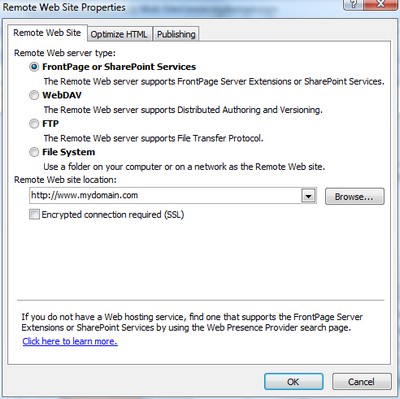
- Enter your username: webmaster and your assigned password
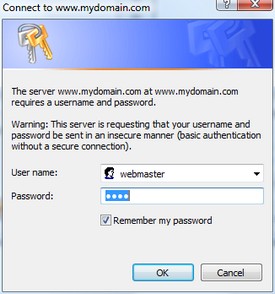
- You will then see a list of files on your local machine (left pane) and files on
remote server (right pane) with an arrow next to the files that have changed.
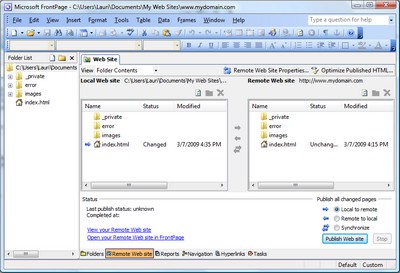
- Click "Publish Web site" to copy your changed files to the web server.
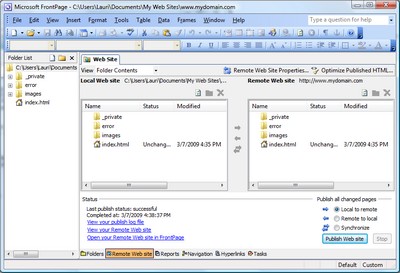
- Finished
|
|
|

|
Contact Us
(206) 439-7681
(877) 305-5146
P.O. Box 5485
Kent, Washington
98064
|
|
|
|
|

|